Omni for Chrome Extension
Omni Chrome Extension – Setup Guide
Step 1: Download ZIP & Prepare Extension Files
1. Download the Extension File – Via the illumex platform, click on the profile avatar and then click on Plugins.
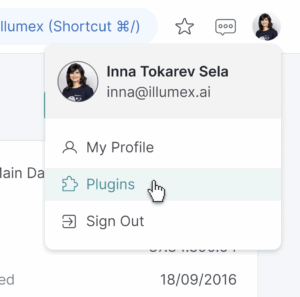
2. Download the relevant installation file.

3. Extract the ZIP File – Right-click the downloaded ZIP file and select “Extract All” in a location which you can easily locate and access.
Step 2: Enable Developer Mode in Google Chrome
1. Open Google Chrome – Launch the Google Chrome browser.
2. Access the Extensions Page –
- Click on the three-dot menu icon in the top-right corner.

- Navigate to Extensions > Manage Extensions.

3. Enable Developer Mode – Toggle the Developer Mode switch in the top-right corner.

Step 3: Load the Unpacked Extension
1. Go to Chrome Extensions Page – Type chrome://extensions/ in the address bar and press Enter.
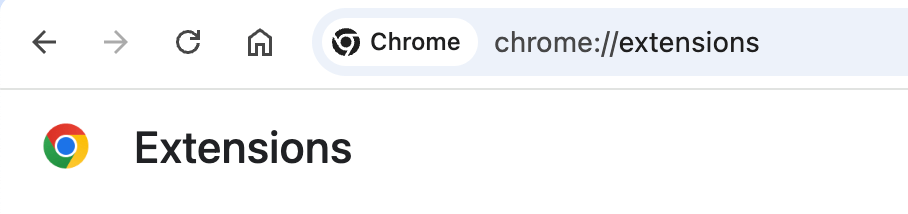
2. Click ‘Load Unpacked’ – In the top-left corner of the Extensions page, click Load Unpacked.

3. Select the Extracted Folder – Locate and select the extracted folder illumex_omni_chrome_extension 2, then click Select Folder.
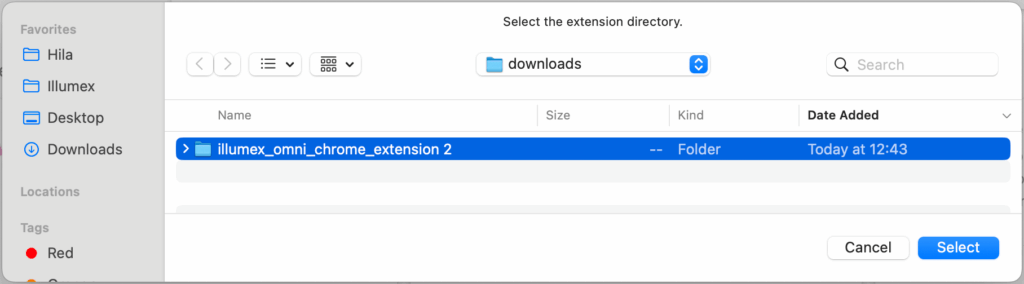
4. Confirm Installation
- The illumex Omni extension should now appear in your list of extensions.
- Ensure the extension is enabled by checking the toggle switch.
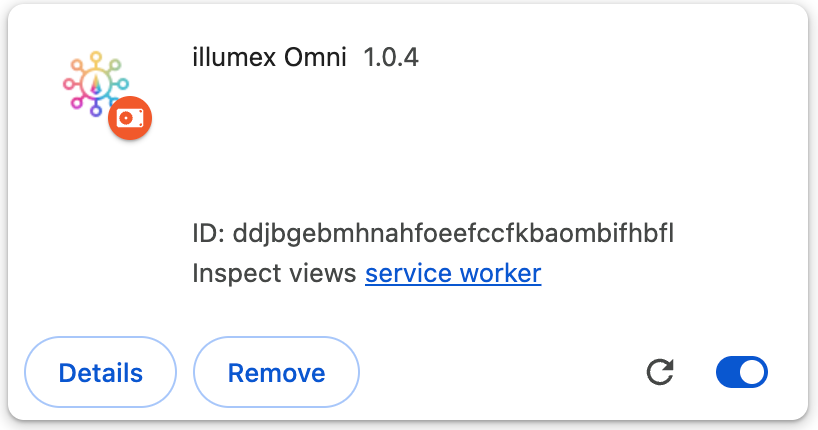
Step 4: Verify the Installation
1. Locate the Extension Icon – The illumex Omni icon should appear to the right of the address bar.
2. Pin the Extension – If the icon is not visible, click the Extensions dropdown (puzzle piece icon) and pin the extension.

By following these steps, you should be able to install the illumex Omni Chrome extension successfully.

