Omni for MS Teams
Omni Application for MS Teams – Setup Guide
Welcome to illumex’s Omni assistant for self-service data and analytics access.
Omni is an intelligent dialogue experience, enabling self-serve data exploration while ensuring proper governance. This democratizes analytics by allowing business users to quickly get data-driven insights through a conversational experience.
This guide will help you get started with setting up, using, and troubleshooting Omni’s MS Teams app. Follow the steps below to make the most out of your experience.
1. Installation Guide
Prerequisites
Before you start, please make sure:
- You have a Microsoft Teams account.
- You have the appropriate permissions to add new apps to your MS Teams.
Step-by-Step Installation
1. Add the app to your MS Teams account:
- Visit Team’s Apps marketplace
- Search for illumex Omni
- Click on Add

- After successfully installed, a pop-up window is prompt, click on Open
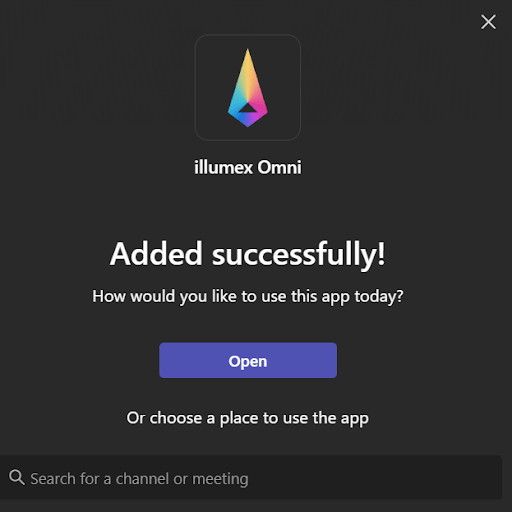
2. Authorize the App:
- Omni’s Teams app does not require any special authorization configuration process. Instead, it simply matches your MS Teams email with your illumex user account. Here’s what you need to ensure:
- Email Match: Make sure your Teams user email is the same as your registered email with illumex.
- illumex User Setup: As long as you have an active user profile in illumex, you can immediately start using the app without any additional setup.
ℹ️ Note: If you encounter any access issues, verify that your Teams email matches your illumex application account email. If they differ, please update one of the emails or contact your illumex admin for assistance.
Verify Installation:
1. You will see a default first message from Omni in its dedicated app channel, confirming the successful installation
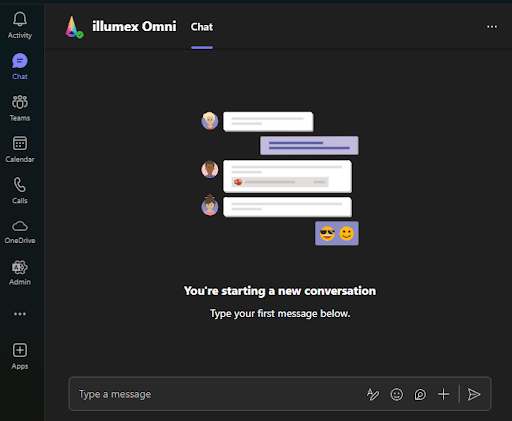
ℹ️ Note: If you encounter any issues during installation, refer to the Troubleshooting section below.
2. Troubleshooting
Here are some common issues and how to resolve them:
Issue 1: “I can’t install the app in MS Teams.”
- Solution: Ensure you have sufficient permissions in your MS Teams account. Contact your workspace admin to verify your permissions.
Issue 2: “The app isn’t responding to questions.”
- Solution: Make sure you are sending your question correctly – On Omni’s app conversation window, type “Hello” and hit the Enter button, to verify your connectivity with the app. If the issue persists, contact [email protected]
Issue 3: “I see an error message when trying to ask a question.”
- Solution: contact [email protected] with the error message attached. with the error message attached.

